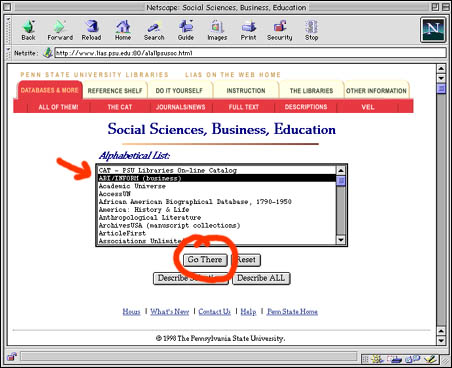Searching for a journal article on LIAS
What do you need to know?
Access to library resources is an important factor in many World Campus courses. Penn State's Library Information Access System (LIAS) provides students with an electronic means for
- searching the University Libraries on-line catalog, "The Enhanced CAT" (and obtaining materials through Interlibrary Loan)
- searching over 100 additional databases like ABI/INFORM (business), Books in Print, and ERIC (education)
- accessing full-text, on-line articles from more than 25 databases
- reviewing materials that are part of the Electronic Reserve System
- accessing Penn State's on-line collection of images, sound, and video
- reviewing other CIC member libraries' collections (CIC stands for "Committee for Institutional Cooperation"--the academic arm of the Big Ten)
- accessing a Virtual Reference Library
- and more!
Using LIAS to locate a journal article on a specific topic will come in handy when working on your World Campus course projects!
Here's an example...
Let's say you've just been given a research paper assignment for your World Campus course. Like any good student, you realize that you will need to head to the library to look up books and articles related to your topic, "Corporate Downsizing." Lucky for you, you don't have to go far! As a Penn State World Campus student, you can access Penn State's LIAS through the World Wide Web. Through LIAS, you can search the University's extensive collection of books, periodicals, and other media. Once you've located the resources you need, you can obtain documents that are available for circulation through Interlibrary Loan and, in some cases, even read full-text articles on-line!
Need some help?
Searching LIAS for a journal article isn't that difficult! Follow these simple steps:
- First you will want to register as a University Libraries user. Only registered library users are eligible to borrow materials and utilize the document delivery service (which you'll probably want to do once you find the article you are looking for). World Campus students who are already enrolled in courses may register with the libraries by using their Registration Request Form. Please note: It may take a few days for your registration to be activated.
- Once you have successfully registered with the libraries, go to the LIAS Web site, located at http://www.lias.psu.edu/
- From the "Quick Links" menu, choose "Fast Track" to get a
list of all available resources
- If you are prompted for a Username and Password, enter the information that matches your Penn State Access Account.
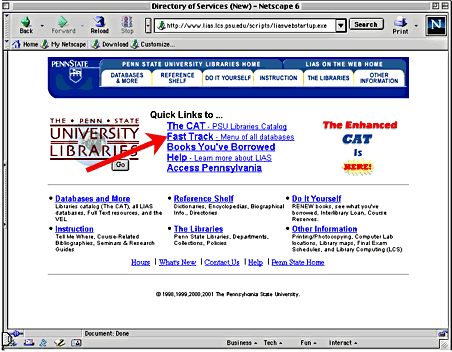
- You will be presented with a "Fast Track to All Resources," which provides you with an alphabetical list of all the resources available to you through LIAS. You can also choose to look at a subject list of available resources.
- Since your topic is "Corporate Downsizing," you might click
on the "Social Sciences, Business, Education" subject area to
view a list of resources related to those disciplines.
- From the resulting alphabetical list of resources, you
would click once on the item that you want to search, such as
the ABI/INFORM database, and then click on the "Go There"
button to access that resource.
- You can click once on any of the items listed and then click on the "Describe Selection" button to learn more about that particular resource.
- Once you've accessed a particular resource, you'll be presented with a screen where you can enter the word(s) you want to search on, such as the topic "Corporate Downsizing" or, if you know what you are looking for, the title of an article or author's name. Simply enter your search word(s) and then click on the "Go" button.
- Now you'll see a list of all the items in that resource that match your search terms. Click once on an item to see more detail (the "Full Display"), such as author, title, page number(s), source, summary, and, in some cases, a link to an on-line, full-text copy of the item.
Here are some additional resources that you may find helpful:
- LIAS on The
Web Help
This is the topic site map for LIAS. It contains links to a lot of information about LIAS resources. For example, clicking on its "Additional LIAS Databases" link will provide you with information about databases that are accessible through LIAS. - Library
Resources and Services for World Campus/Distance
Education
This document describes the policies and services available to Penn State World Campus and Distance Education students, including how-to information for using Interlibrary Loan.
|
© March 1999 The Pennsylvania State University
This publication is available in
alternative media on request.
Penn State is committed to affirmative action, equal opportunity,
and the diversity of its workforce.
U.Ed. CED #99-5074
Penn State is committed to affirmative action, equal opportunity, and the diversity of its workforce.
U.Ed. CED #99-5074