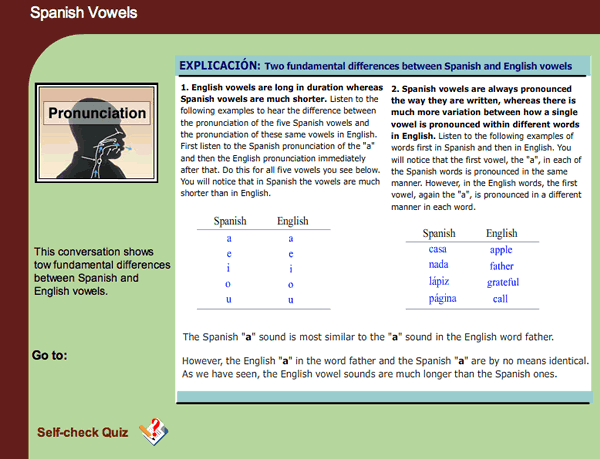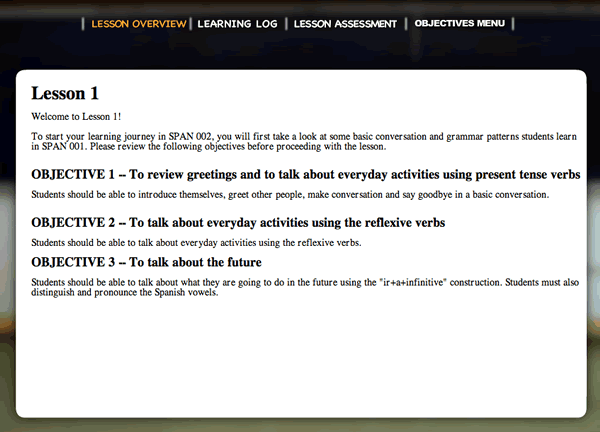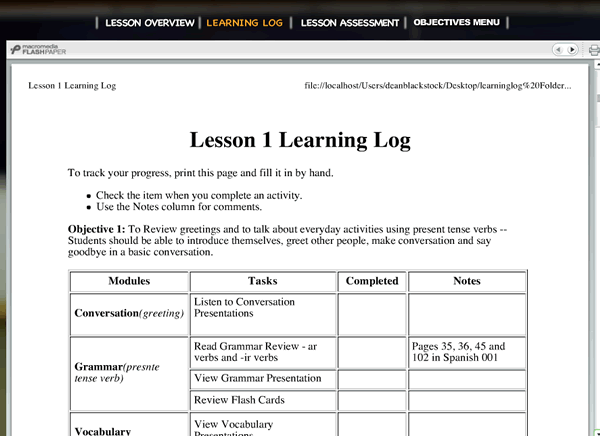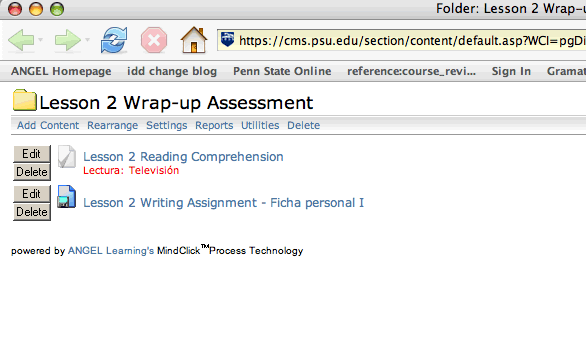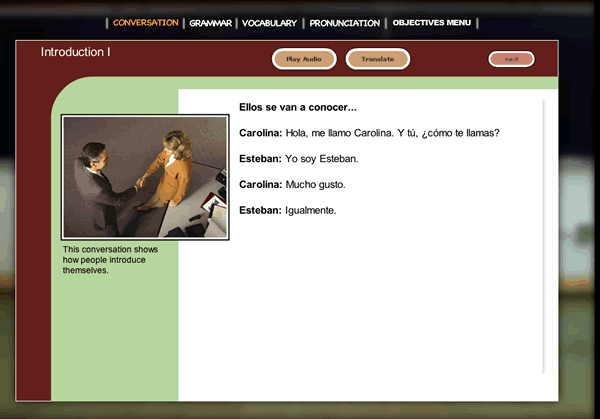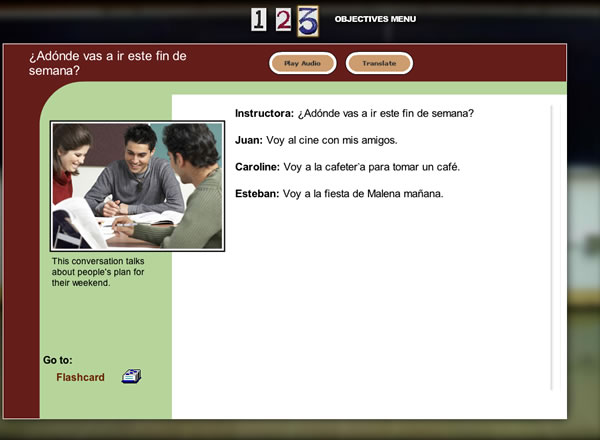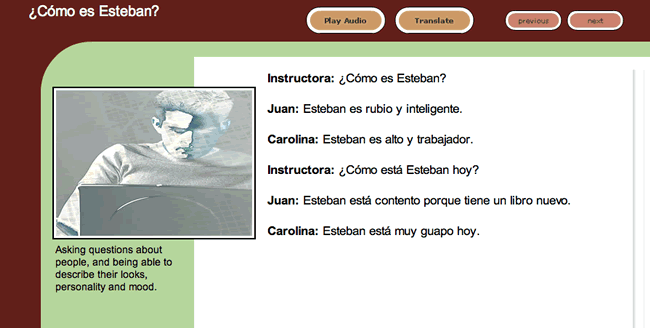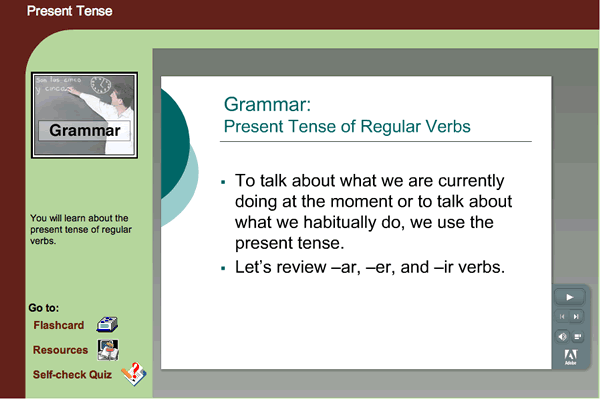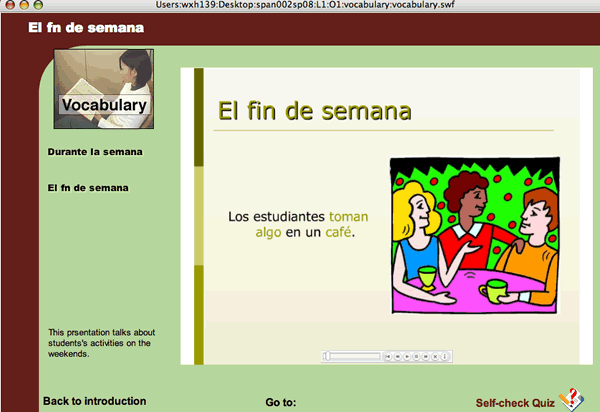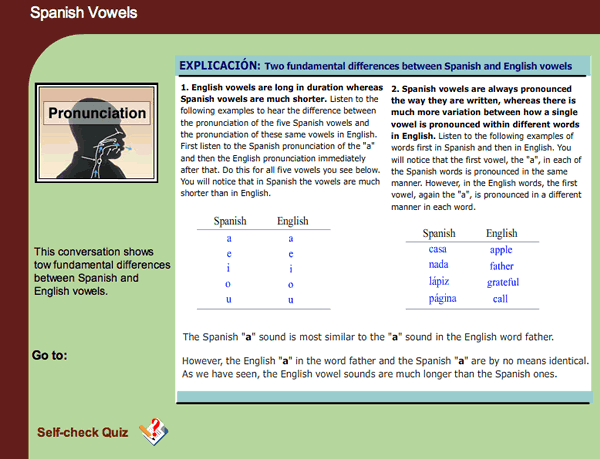The Learning Content Interface
The learning content for each lesson consists of four major links: Lesson Oveview, Lesson Map, Lesson Assessment, and Classroom. Review the following information to be familar with the navigation.
| Lesson Overview | Lesson Map | Lesson Assessment | Classroom |
Lesson Overview
When you click on Learning Content for each lesson, you will be taken to view the Lesson Overview screen, where lesson objectives are listed.
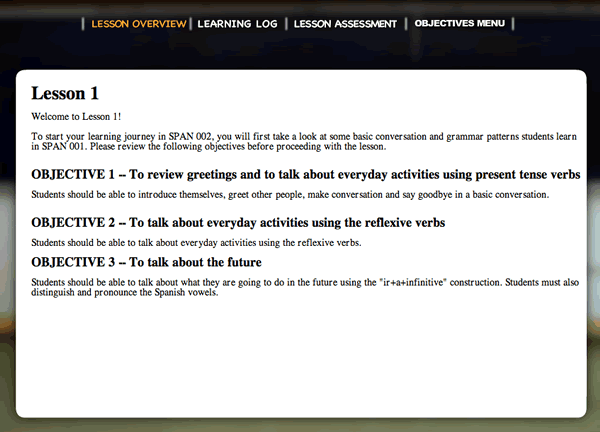
return to top of the page
Learning Log
The Lesson Log page provides you with a detailed overview with all the learning topics's, and the tasks included in each topic.
\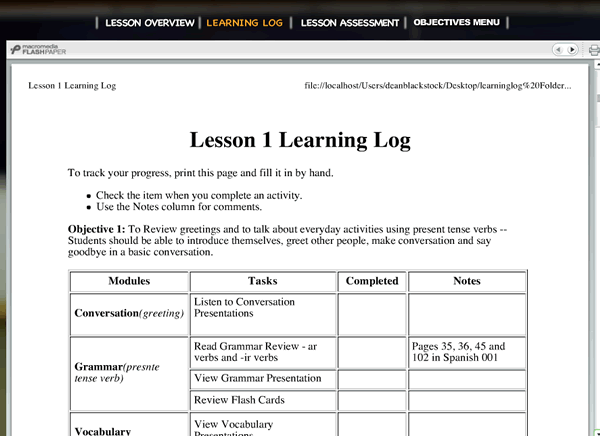
return to top of the page
Lesson Assessment
When you click on Lesson Assessment, a new window will open, and take you to a list of this particular lesson's wrap-up assessment. You can also access this list directly under the Lesson Wrap-Up Asseement folder in ANGEL. The lesson wrap-up assesment consists of the following:
- Reading Comprehension -- You will be asked to read a page or pages in the textbook, and answer questions based on your understanding.
- Listening Comprehension -- This entail listening to a video clip or audio clip.
- Writing Assigment -- The writing assignment contains instructions of what topic you should write about, and what drop box that you should submit you writing.
- Speaking Assignment -- You will work with a conversation partner or partners. The speaking assignment contains instructions of the scenarios that the conversations take place, and how you should record the conversations through Elluminat-Live, a web conferencing tool.
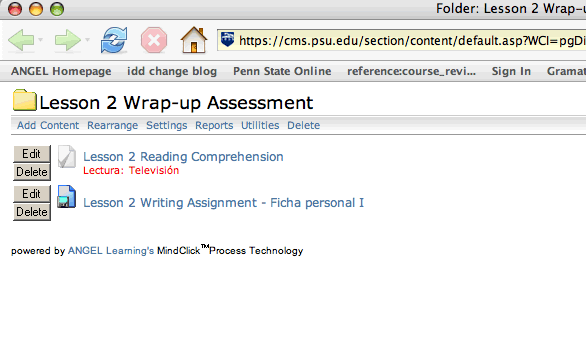
return to top of the page
Lesson Objective Menu

The Objective Menu page is where you can browse individual objective. and choose your own learning path. You can either learn the learning content through different objectives, or you can choose to view all learning content related to the conversation, vocabulary, grammar, or pronunciation components individually. There are five different backgrounds in this course depending on the lesson topics.
return to top of the page
Content Navigation
As we mentioned, you can choose your learning path either within an individual objective or component.
Learn within Individual Objective
If you decide to learn the content via each individual objective, once you choose a certain objective, you can navigate the learning content via different learning components, i.e. conversation, vocabulary, grammar, and pronunciation.
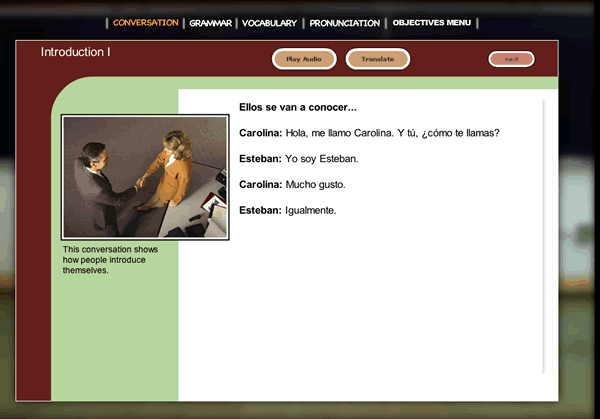
Learn within Individual Component
If you want to learn the content by an individual component, i.e. conversation, vocabulary, grammar, and pronunciation, once youchoose a certain component, they can navigate the component by each objective individually.
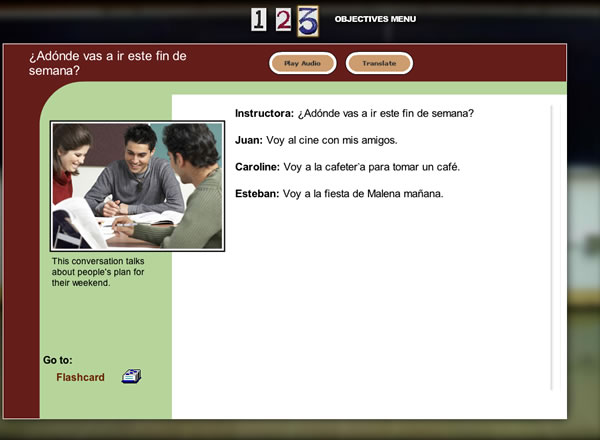
Component Template Navigation
All the component presentations are in flash format. You need to have a Flash Player 8.0 or higher to view those presentations.
Conversations
You can click on the "next" and "previous" buttons to navigate the conversations. Also, you can listen to the conversation by clicking on the "Play Audio" button and read the English translation by clicking on the "Translate" button.
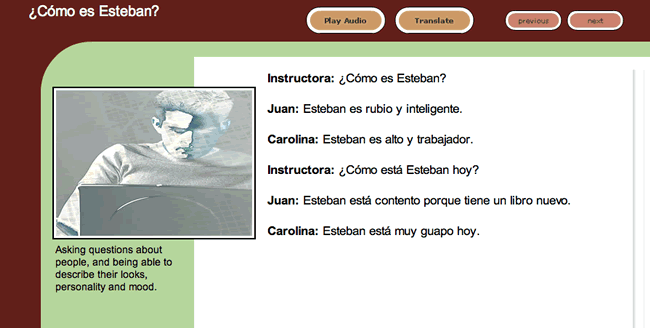
Grammar
You can click on the arrows to navigate grammar presentation. You can access flashcards, resources and self-check quiz under the "Go to" menu on the left if there's any associated with the particular presentation.
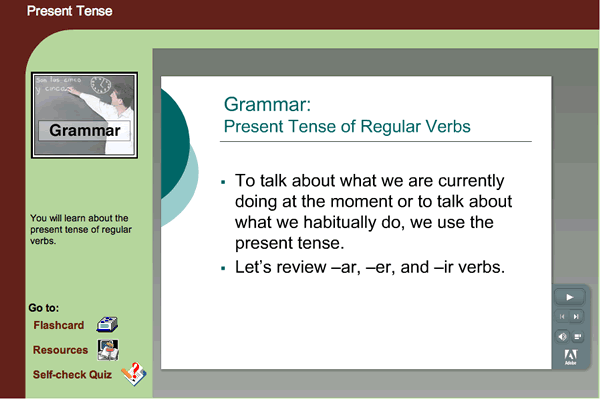
Vocabulary
The vocabulary presentation usually conists of several flash files. You can view different files by clicking the topic list on the left. You can click on the arrows to navigate vocabulary presentation. You can access flashcards, and self-check quiz in the "Go to" menu on the bottom if there's any associated with the particular presentation.

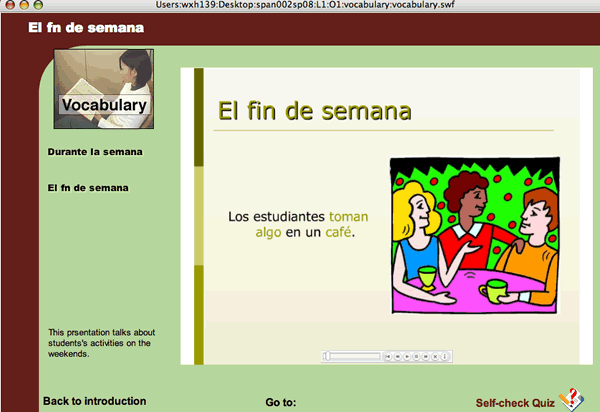
Pronunication
The pronunciation presentation usually conists of several audio files. You can listen to the pronunciation by mousing over the words prenseted. You can click on the arrows to navigate vocabulary presentation. You can access the self-check quiz in the "Go to" menu on the left.