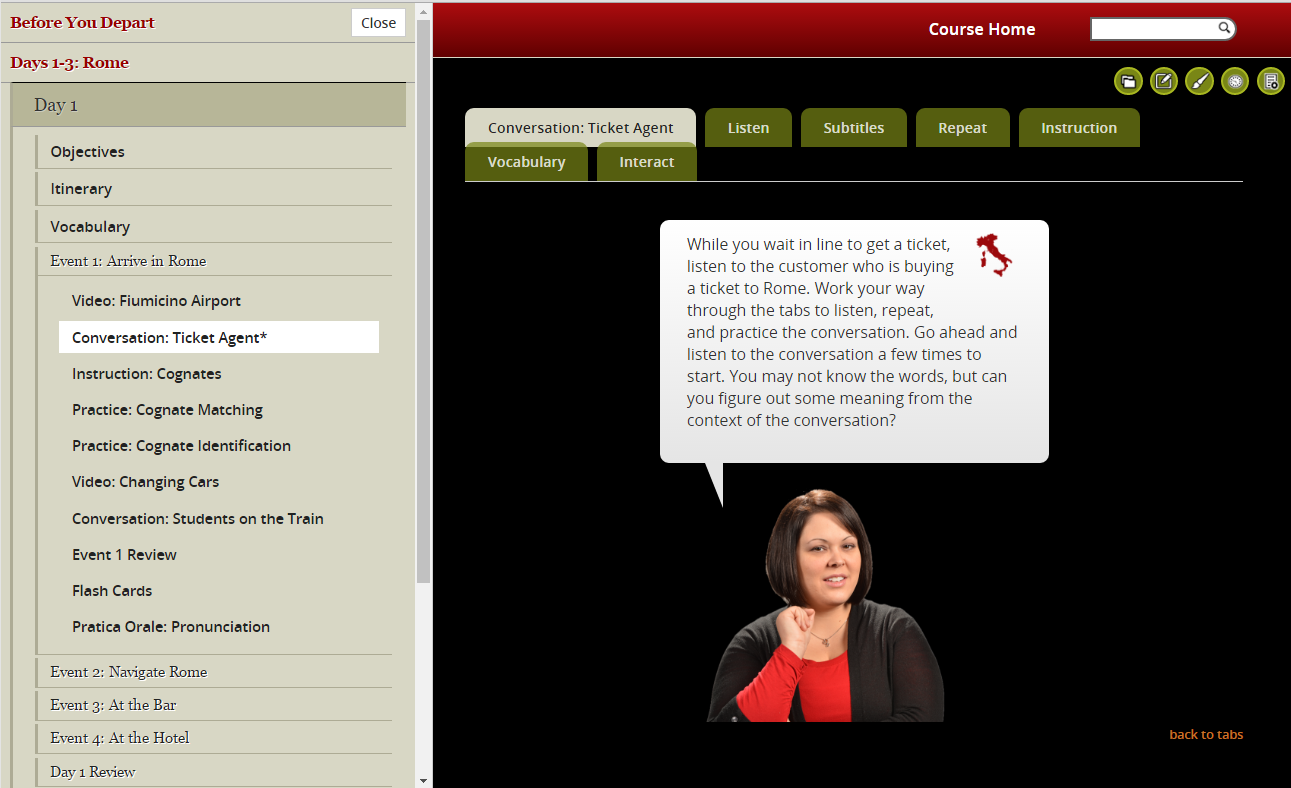Once you go inside the Itinerario, the course will look a little different.

Select a Day and Event from the Itinerary menu.
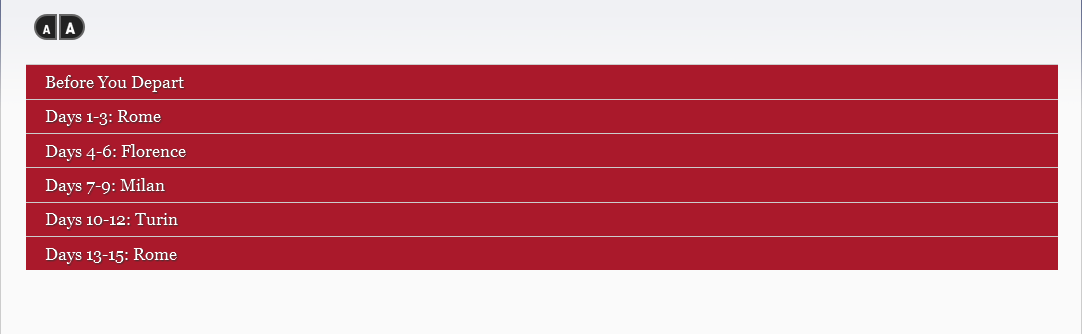
You will then see a content page.
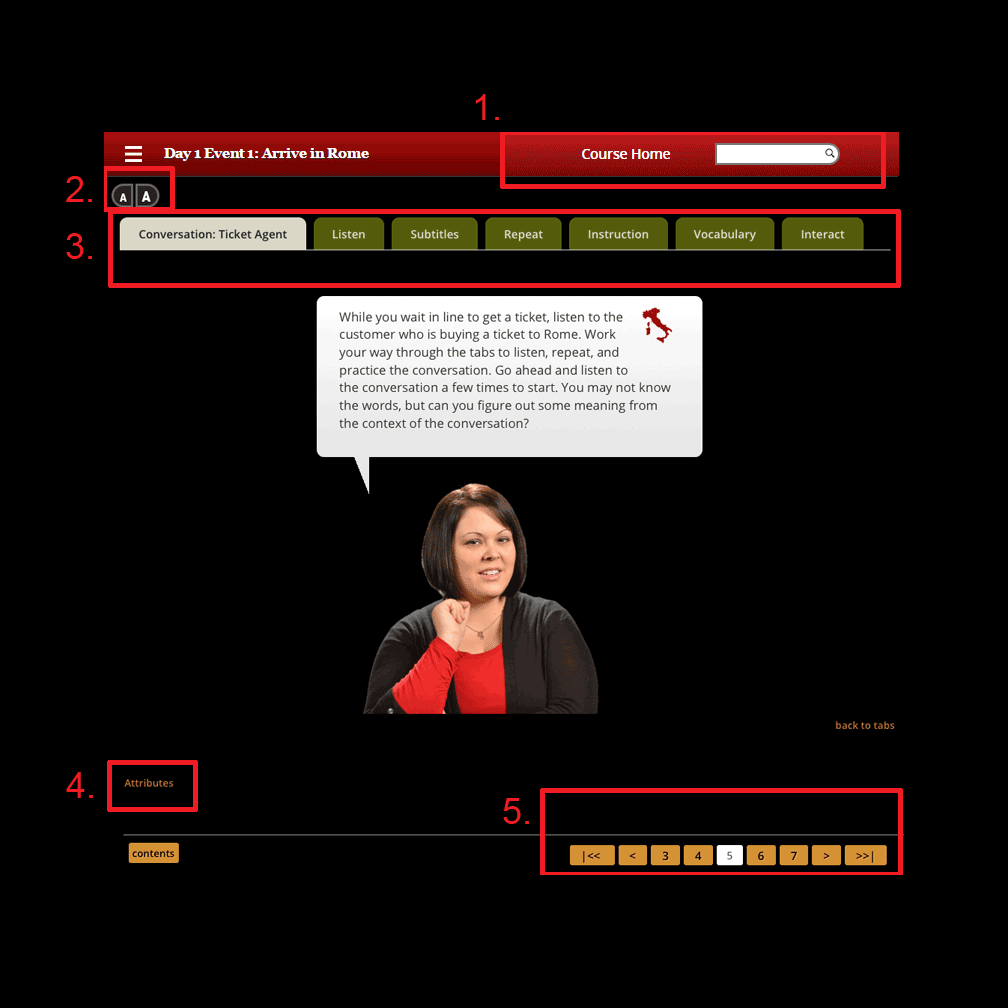
- Items along the top banner allow you to link back to the course home page or search the content of the course.
- The letter icons allow you to adjust the size of the on-screen text to suit your needs.
- Complex activities use a master tabbed page. When completing this type of activity, click across the tabs to complete each part in sequence. It’s important to listen a few times before moving on to the repeat and interaction parts of the conversations.
- At the bottom of the page, the Attributes link provides information about the sources of various materials within the course.
- You can also use the forward, back, and number buttons to navigate through course pages.
 If you want to review or skip between pages in the course, a shortcut menu is also provided.
If you want to review or skip between pages in the course, a shortcut menu is also provided.
Selecting the menu link in the upper left corner opens a table of contents for the course with an asterisk next to the page where you are.
You can then open and close Days and Events to jump to a new page. Use the Close button to close this menu and go back to the regular Itinerario view.